Living in a world dominated by internet connectivity, a robust and reliable Wi-Fi signal is no longer a luxury, it’s a necessity. That’s where Orbi mesh Wi-Fi systems come in, promising seamless coverage throughout your entire home. However, even the most advanced technology can benefit from optimization. This guide delves into numerous techniques to maximize your Netgear Orbi mesh Wi-Fi performance, ensuring a lag-free, frustration-free experience.
Prime Positioning: Strategic Placement for Maximum Coverage
Your Orbi router and satellites act as a symphony, and their placement is the conductor’s baton. Here’s how to create network harmony:
-
Centralized Router: Imagine the router as the heart of your network. Position it in a central location, away from thick walls, metal objects, and electronic devices that could interfere with the signal. A high shelf, not tucked away in a cabinet, is ideal.
-
Satellite Smarts: These extenders amplify the router’s signal. Place them strategically throughout your house, focusing on areas with weak reception. Aim for line-of-sight placement between the router and each satellite, minimizing obstacles.
Channel Champions: Avoiding Wireless Traffic Jams
Your Wi-Fi network operates on specific channels, similar to radio stations. When multiple networks crowd the same channel, congestion occurs, leading to slow speeds. Here’s how to find the clearest channel:
-
Channel Scanning: Most Orbi systems offer a built-in Wi-Fi channel scanner. This tool identifies the least congested channels in your area, allowing you to switch your network to the optimal option.
-
Third-Party Apps: Consider using third-party Wi-Fi analyzer apps to get a more detailed picture of channel usage in your neighborhood. These apps can pinpoint the least crowded channels for both 2.4 GHz and 5 GHz bands (more on that later).
Dual-Band Advantage: Understanding 2.4 GHz and 5 GHz
Your Orbi system likely broadcasts on two frequency bands: 2.4 GHz and 5 GHz. Each offers distinct advantages:
-
2.4 GHz: This wider band offers better range and penetrates walls more effectively. It’s ideal for basic internet browsing and checking emails.
-
5 GHz: This narrower band provides significantly faster speeds but has a shorter range and struggles with walls. It’s perfect for high-bandwidth activities like streaming, gaming, and video conferencing.
Leveraging the Orbi App: A User-Friendly Command Center
The Orbi app is your gateway to network management. Here are some ways the app can enhance your experience:
-
Guest Network: Create a separate guest network with limited access for visitors. This protects your primary network and provides internet access for your guests.
-
Parental Controls: Utilize the app’s parental control features to manage your children’s internet access. You can restrict access to certain websites and limit screen time.
-
Speed Tests: Run built-in speed tests to monitor your internet performance and diagnose any potential issues.
Firmware Updates: Keeping Your Orbi System Up-to-Date
Just like any software, your Orbi system’s firmware receives regular updates. These updates often include bug fixes, performance enhancements, and new features. Here’s how to stay updated:
-
Automatic Updates: Enable automatic firmware updates in the Orbi app to ensure you always have the latest version.
-
Manual Updates: If automatic updates are disabled, check for new firmware updates periodically through the app or Netgear’s website.
Advanced Optimizations: For the Tech-Savvy User
For those comfortable with venturing beyond basic settings, here are some additional tweaks for the network enthusiast:
-
Beamforming Technology: Some Orbi models utilize beamforming technology, which directs the Wi-Fi signal towards connected devices, improving signal strength and reducing interference.
-
Prioritization (QoS): Quality of Service (QoS) allows you to prioritize bandwidth for specific devices or applications. This ensures smooth performance for activities like online gaming or video conferencing.
-
Wired Connections: Whenever possible, connect bandwidth-hungry devices like desktops and gaming consoles directly to the router or satellites using ethernet cables for the most stable and fastest connection.
Troubleshooting Tips: Addressing Common Orbi Issues
Even with optimization, occasional hiccups can occur. Here are some solutions for common Netgear Orbi problems:
-
Slow Speeds: Check for software updates, reboot your Orbi system, and ensure you’re connected to the optimal Wi-Fi band (2.4 GHz or 5 GHz) for your needs.
-
Weak Signal: Reposition your Orbi router and satellites to improve signal strength. Consider adding additional satellites for larger homes.