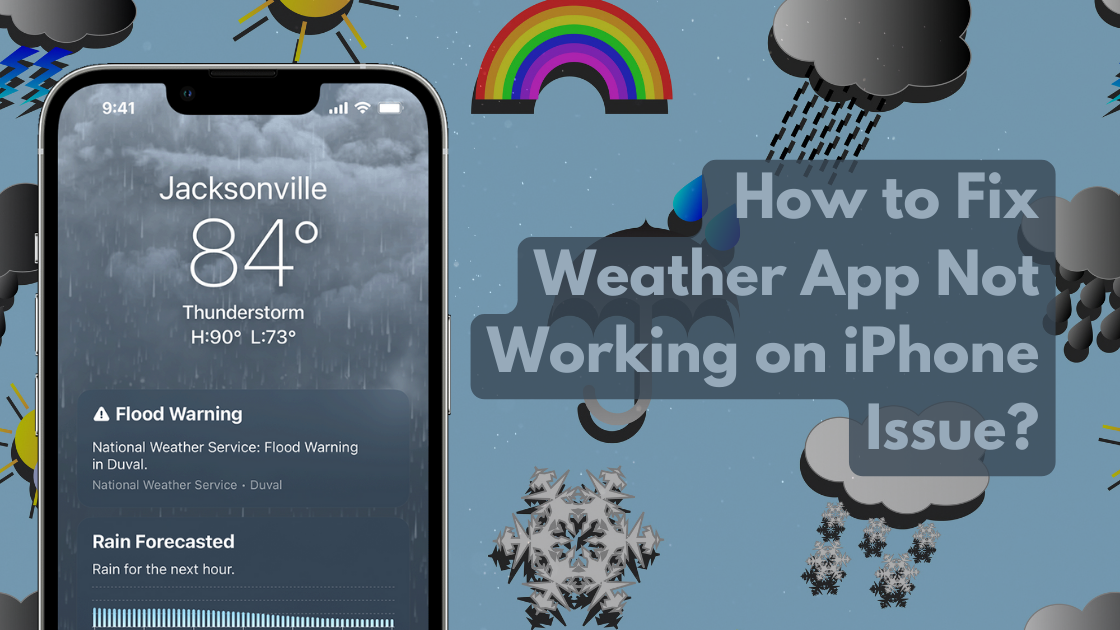Checking whether updates on the phone is a common aspect for every user. But the frustration knocks on the door when the weather app doesn’t function properly. If your iphone weather app not working, this article will guide you to fix the issue effectively. Be with the article.
How to fix the weather app issue on the iPhone?
If somehow your weather app not working on iphone, do not stress. to fix the issue, here are three effective methods are mentioned for your comfort. Read them carefully and choose the most suitable option for your iPhone.
Method -1: Update Your Weather App Location Access
Suppose you have restricted or limited access to your data location. In that case, it might trouble you as the weather app doesn’t work properly or cannot update local weather-related information in real time. Follow the below-mentioned steps to fix the issue.
- Open the ‘Settings’ app on your iPhone.
- Click on the ‘Privacy And Security’ app. Now click on ‘ Location Services’.
- First, check whether or not the location services toggle is turned on. If not, make it turn on.
- Now, scroll down to the ‘Weather’ app and click to open it.
- In the allow location access menu, choose the ‘Always’ option.
- Toggle to turn on for the precise location.
Method -2: Turn On the Background Refresh Option On the iPhone
The background app refresh option always helps to sync info and update in the background on your iPhone. If your weather app is not working, it might be due to this background app refresh option being turned off. So make it turn on always for uninterrupted weather app information. Here are the steps to turn it on.
- Click to open the Settings app on your iPhone.
- Click on the General option.
- Now, tap on the Background App Refresh option.
- Again, click on the background app refresh option.
- Now, choose the Wi-Fi & Media Data option.
Method -3: Reset Privacy And Location Settings On The iPhone
If your apple weather app not working, you can change or reset the location and privacy settings on your iPhone. usually, the weather app not working condition is fixed, when you reset the location and privacy settings. this method removes any default privacy and location settings and does not harm your device data. here are the steps to reset it.
- Click to open the ‘Settings’ option on your iPhone.
- Scroll down and then click on the ‘Transfer/ Reset iPhone’ option.
- Click on the ‘Reset’ option.
- Now, from the remaining options, click on the ‘Reset Location & Privacy’ option.
- Follow the displayed instructions on the screen to complete the reset process.
- Now, follow the above-mentioned steps to reset the location permissions for the weather app of your iPhone.
- Open the weather app to confirm whether it is enabled or not.
Some basic methods to fix the issue
- Restart your phone
- Check your internet connection
- Check the Apple system status page
- Update your device
- Reinstall your weather app